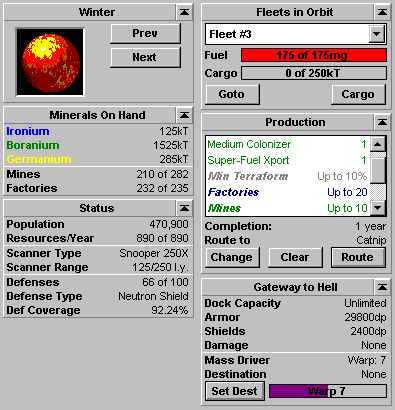Difference between revisions of "Commanding a Planet"
| Line 1: | Line 1: | ||
[[Selecting an Object to Command|Selecting a Planet to Command]] | [[Selecting an Object to Command|Selecting a Planet to Command]] | ||
| − | [[Obtaining a Summary of a Planet, Fleet or other Object|Obtaining a Planet Summary]] | + | <tooltip text="[[Obtaining a Summary of a Planet, Fleet or other Object|Obtaining a Planet Summary]]">{{: Obtaining a Summary of a Planet, Fleet or other Object}}</tooltip> |
[[The Stars! Screen|The Rest of the Screen]] | [[The Stars! Screen|The Rest of the Screen]] | ||
Revision as of 18:01, 22 June 2009
<tooltip text="Obtaining a Planet Summary">Obtaining a Summary of a Planet, Fleet or other Object
To just obtain a summary of a specific planet, fleet or other object, left-click once on the object in the Scanner. A small yellow selection arrow appears under the object you select. The status bar under the Scanner pane displays the name of the object, and the distance from the object in the Command pane. The Selection Summary pane changes to display what you know about the selected object.
You can also use the View (Find) menu item to locate a fleet or planet and display its summary.</tooltip>
The Command pane is the command interface for each of your planets and fleets. When you select a planet to command, tiles for assigning planet-specific orders fill the pane.
To learn more about a tile, click on the picture.
<imagemapa> Image:Planet pane.png|
rect 2 2 192 101 Planet tile rect 2 105 192 194 Minerals on Hand tile rect 2 198 192 316 Status tile rect 200 2 390 108 Fleets in Orbit tile rect 200 112 390 272 Production tile rect 201 278 390 404 Starbase tile
desc bottom-left </imagemapa>