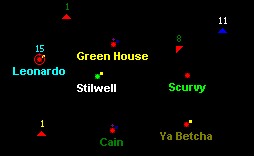Displaying Player Colors
You can display planet names and fleet sizes (ship counts) in the Scanner in each player's color. Stars! assigns each player a color when the game is created. When Player Colors are "off" all fleet numbers and planet names appear in white. When Colors are "on" your planet names and fleet numbers display as white. Other players will see them as the color assigned by Stars!.
⇒ Use the View (Player Colors) menu item to turn player colors "on" and "off".
The colors appear only if you choose the <tooltip text="Ship Count">
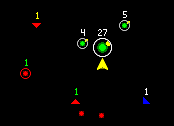
Ship Count overlay
This overlay displays the number of ships at each location above the fleet symbol. If you are filtering for specific ship types, only that number is displayed. For example, if you have a filter that displays only enemy warships, the count above each fleet symbol will be the count of just warships, not the total number that may actually be in the fleet.
If Player Colors is turned "on" numbers appear in the color assigned to that player. Your fleet numbers always appear in white.</tooltip> or <tooltip text="Planet Names">Planet Names overlay
This overlay displays the name of each planet. You can use this overlay with the No Player Information view to plot strategy with another player without revealing your empire. If you prefer locating planet waypoints by name, you may also prefer to use this view when assigning waypoints. If the names grow too crowded, increase the zoom factor to place more distance between planets.
If Player Colors is turned "on" the planet names appear in the color assigned to that player. Your planet names always appear in white.</tooltip> overlays for the Scanner. Both of these overlays may be turned on and off using the Scanner toolbar.
You can learn which colors belong to other players using the Score sheet. Just choose Reports (Score), then click on Switch until the History Graph appears with the player colors listed.