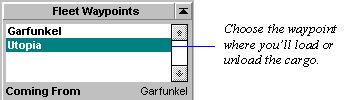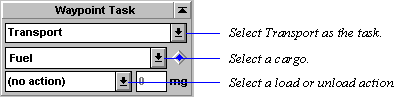Shipping Freight
To get the transport process started:
- Select the fleet that will carry the cargo.
- Add a waypoint or series of waypoints in the Scanner pane.
- In the Fleet Waypoints tile, click on the waypoint name.
- In the Waypoint Task tile, specify the Transport orders:
For a description of each action, read about the Transport task.
- Zip Orders
- You can also use Zip Orders to speed things up a bit. Just right-click on the blue diamond in the Waypoint Task tile and select one of the sets of orders listed. Left-click on the diamond for a description of the pre-defined orders. You can also create your own custom Zip Orders.
Repeat this process for each waypoint where you'll load or unload freight.
Repeat Orders
If you want to set up the fleet to endlessly follow a route until you specify otherwise, check the Repeat Orders box in the Fleet Waypoints tile. If you want to the fleet to return to its planet of origin as part of the route, be sure to specify that planet again as a waypoint.
Remember that you can specify another fleet as a waypoint. For example, if you want to set up a route between a remote mining fleet and one of your mineral-needy production planets, specify the mining fleet as the first waypoint and the production planet as the second waypoint. At the first waypoint, the mining fleet, set Transport orders for each mineral you plan to load, specifying QuikLoad using the Zip Orders diamond. At the second waypoint, specify the QuikDrop Transport Zip Order for each type mineral you load from the miner.
If you want to set up regular transport routes and you're playing a large universe, consider using fleet routing to send your ships from planet to planet.
Learn about: