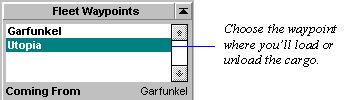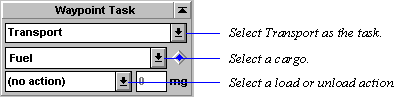Transporting Freight
You can transport minerals, fuel and colonists from waypoint to waypoint. These waypoints can be either planets or fleets. Freight is either carried in ships that have cargo holds or modules, or flung across space using mass drivers. For a description of different cargo modules and mass drivers, refer to the Technology Browser (press F2).
Shipping Freight
To get the transport process started:
- Select the fleet that will carry the cargo.
- Add a waypoint or series of waypoints in the Scanner pane.
- In the Fleet Waypoints tile, click on the waypoint name.
- In the Waypoint Task tile, specify the Transport orders:
For a description of each action, read about the Transport task.
- Zip Orders
- You can also use Zip Orders to speed things up a bit. Just right-click on the blue diamond in the Waypoint Task tile and select one of the sets of orders listed. Left-click on the diamond for a description of the pre-defined orders. You can also create your own custom Zip Orders.
Repeat this process for each waypoint where you'll load or unload freight.
Repeat Orders
If you want to set up the fleet to endlessly follow a route until you specify otherwise, check the Repeat Orders box in the Fleet Waypoints tile. If you want to the fleet to return to its planet of origin as part of the route, be sure to specify that planet again as a waypoint.
Remember that you can specify another fleet as a waypoint. For example, if you want to set up a route between a remote mining fleet and one of your mineral-needy production planets, specify the mining fleet as the first waypoint and the production planet as the second waypoint. At the first waypoint, the mining fleet, set Transport orders for each mineral you plan to load, specifying QuikLoad using the Zip Orders diamond. At the second waypoint, specify the QuikDrop Transport Zip Order for each type mineral you load from the miner.
If you want to set up regular transport routes and you're playing a large universe, consider using fleet routing to send your ships from planet to planet.
Learn about:
Transferring Fuel and Cargo to other Fleets
Transferring Fuel and Cargo to other Fleets
Jettisoning Cargo
Creating a Custom Transport Zip Order
A Zip Order is a common Transport order you wish to specify many times in a game, just by selecting the Zip Order name. Stars! provides four pre-defined Zip Orders (including Clear). You can't change the pre-defined orders, but you can add up to four custom zip orders.
Once you create a Custom Zip Order, it's available in all your games until you delete it. Here's how to create one:
- Specify the Transport order in the Waypoint Task tile.
- Set up the order you wish to add to the Zip Order list by selecting the appropriate cargo items and operations.
- Right-click on the blue diamond in the Waypoint Task tile.
- Select <Customize> from the popup menu. The Custom Zip Orders dialog appears.
- Select a Custom Order slot in the dialog.
- Click on Import. This copies in the current transport orders from the Waypoint Task tile. The Rename Zip Order dialog appears.
- Type the name, then click OK to close the dialog. The new order appears in the Custom Order dialog.
- Click OK in the Custom Order dialog.
- Right-click on the blue diamond again. Your custom Zip Order appears in the popup.
Editing a Custom Zip Order
⇒ Repeat steps 1 - 5 above, and in step 5, select the order you wish to modify.
⇒ Click on Import, then click OK to close the Rename Zip Order dialog.