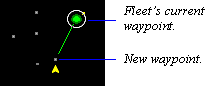Navigation
You cause a fleet to move by assigning it one or more destinations or waypoints. You can assign a task at each waypoint, such as transport, attack, colonize, remote mine or scrap fleet. When fleets reach their last waypoint they stop.
There are shortcuts through the Stars! universe in the form of stargates and wormholes.
Contents
Adding Fleet Waypoints and Tasks
To add a fleet waypoints and a task to accomplish at that waypoint:
- Select the fleet into the Command pane. Just double-click on its location in the Scanner, or right-click on it and choose the fleet from the popup list.
- You can follow a fleet currently at your location by right-clicking on the diamond in the Fleet Waypoints tile and selecting that fleet from the list. This fleet appears as the waypoint.
- SHIFT-click on the destination waypoint. This can be any planet, fleet or other object or point in space. A green line appears between your current location and the new waypoint.
- Assign an appropriate task from the Waypoint Task tile. If there's no work to be done at that waypoint, choose No Task Here from the dropdown list.
- You can also right-click on the blue diamond in the Waypoint Task tile and choose an pre-defined Zip Order, or create your own custom Zip Order.
- Repeat steps 2 through 4 to add more waypoints.
- If the fleet is to repeat the entire series of tasks until it is interrupted, and if the final waypoint is the same as the starting waypoint, check Repeat Orders in the Waypoint Task tile.
Notes and Tips
- Distance and the Scanner "Grid"
- When you set a waypoint, notice that the Scanner snaps to a "grid". The grid snap is one light year, and can't be redefined. Vertical or horizontal distance is measured in whole years. Diagonal distance between coordinates is a decimal amount slightly larger than one light year.
- Selecting One Object from Many at the Same Location
- If there are multiple objects at the location, click on the blue diamond in the Fleet Waypoints tile and select the object you wish to make the waypoint.
- White Fleet Paths
- The fleet path appears in white if two or more legs of the route are identical; for example, if you set a return path along the same route.
- Don't Choose the Same Waypoint Twice in a Row
- You can't add two consecutive waypoints at the same location.
Moving Fleet Waypoints
If you want to move a waypoint from one place to another, move the cursor over the point you want to move, and the cursor will change to a hand. Click the mouse and the hand will close. Drag the mouse to the new destination. Notice that the destination snaps to objects. If you really want to set a waypoint really close to an object but not at the object, hold down on the SHIFT key while dragging in order to disable the snap-to-object behavior.
Deleting Fleet Waypoints
There are two ways to remove a waypoint:
⇒ Click on the waypoint you want to remove, then press either the Backspace or Delete key.
⇒ Click on the waypoint, then drag it to the next or previous waypoint and release.
You must have a stargate at the source planet and at the destination planet. You can navigate using your stargates and Friend's stargates. Stargates have limitations both on the mass they can transfer and the distance the mass is transferred.
To send a fleet through a stargate:
- If necessary, bring the fleet to the planet with the stargate. Make sure the fleet is carrying only Fuel. Cargo must be transferred to the planet or to another fleet before using the stargate.
- Tip: A stargate appears as a dark green dot in orbit.
- Shift-click on the destination planet (which much also have a stargate), selecting it as the next waypoint.
- Click in the Warp Speed gauge, dragging to the end of the gauge. The speed will change to Use Stargate. That's it. On the next turn, your fleet will appear at the destination planet, regardless of the distance traveled.
Use the Technology Browser to display statistics for each type of stargate. Just press F2 and select Orbital Devices from the dropdown list.
Range (how far fleets can jump safely)
The range of the source stargate determines this. If you aren't sure about the range of the source stargate, and the stargate you're using belongs to you:
- Select the planet into the Command pane.
- Drag your cursor over the Starbase tile.
- Left-click on the tile, displaying the starbase schematic with the included stargate. The range is specified on the stargate.
If the source stargate belongs to a Friend, you'll need to ask them about the range.
You can exceed the normal range by up to five times the distance and possibly still arrive at the other gate. The fleet will, however, always take damage.
Mass Capacity
Each type of stargate has a maximum ship size limitation. Only ships that do not exceed the safe mass capacity of both the source or destination stargate will arrive safely.
You can exceed the acceptable mass capacity by up to five times the amount and possibly still arrive at the other gate. The ship will, however, always take damage.
Learn more about:
Wormholes are spacial anomalies that appear and disappear at whim. There are several types, some more stable than others. Wormholes offer you free travel across huge distances of space and have no mass limitations.
Wormholes appear only in deep space, being somewhat repelled by the gravity wells caused by a planet.
Wormhole stability ranges from Rock Solid to Very Unstable. Rock Solid wormholes can stay in one general area for 30 years or more. Very Unstable wormholes tend to move to a different area within about five years.
Stages of a wormhole's life cycle:
Rock Solid
Stable
Mostly Stable
Average
Slightly Volatile
Volatile
Extremely Volatile
Each end of the wormhole moves independently. Due to their complex nature, wormholes "jiggle" a bit every year. Their exact location is always shifting.
⇒ To navigate a wormhole, select it as a waypoint. Your fleet will enter the wormhole as soon as it reaches the opening, and appear at the other end in the same year.
⇒ Clicking on a wormhole in the Scanner displays its destination (if known) and stability range in the Selection Summary pane.
Detecting Wormholes Similar to a cloaked fleet, a wormhole is hard to see. To normal scanners, a wormhole will be less visible by 75%. Once you discover a wormhole it will no longer be cloaked to you.