Get Stars!
Buying Stars!

Theoretically, you can't. However...
- Ron Miller here at Stars! AutoHost has permission from Jeff McBride (the author) to give away serial codes in exchange for a small donation to Stars! AutoHost. See this thread in the forum for details.
- Note: The game executable file itself is freely available. It is only the serial code that is an issue.
- NoteNote: Ron checks his Stars! AutoHost email every few days usually, so don't get upset if you don't receive a serial code immediately after donating. It's not an automatic process.
- Note: The game executable file itself is freely available. It is only the serial code that is an issue.
{{#shtml:SAHDonate}} Please donate between $2 and $6 per serial needed.
| Stars! box covers |
- Details and links for older versions can be found on the Patches and versions article.
- Third-party utilities can be found on the Utilities article.
Installing Stars!
Stars! has no installation program, instead you simply unzip it to the directory you wish to keep it (e.g. C:\Games\Stars!\). Some additional recommended steps:
- Right-click on stars.exe and select Send To-Desktop (create shortcut) for easy access. There are a variety of command line options you can use to create customised shortcuts.
- Edit your stars.ini to set options including extended reporting, a default password and additional backups.
- For multi-player games via Stars! AutoHost, consider using AutoHost Client
Because Stars! was designed to run on Windows 3.11 or Windows 95, you may experience problems running it on later Windows versions or other operating systems.
In particular version 2.7 (the retail version) requires wavemix.dll, which can be found on the downloads article.
Windows
3.11
Stars! was designed for this OS. There are no issues using Stars! that I am aware of.
- stars.ini
- stars.ini is located in the windows directory (%WINDOWS% - C:\Windows or wherever you installed windows too)
95/98/ME
- wavemix.dll
- Required by v2.7 only. To 'install' it, simply copy it into your C:\Windows directory(or wherever you installed Windows.) Wavemix.dll under Windows 9x tends to cause Stars! to crash when other sounds, such as mp3s, are played at the same time Stars! is running. This is not an issue with later versions of Windows.
- stars.ini
- stars.ini is located in the windows directory (%WINDOWS% - C:\Windows or wherever you installed windows too)
NT/2000/XP 32bit
- wavemix.dll
- Required by v2.7 only. To 'install' it, simply copy it into your C:\Windows directory(or wherever you installed Windows.)
- stars.ini
- Because stars.ini resides in the windows directory (%WINDOWS% - C:\Windows or wherever you installed windows too), Stars! needs to be run by a user with administrator rights for stars.ini to be created. Once created, granting write access will allow all normal Stars! functions. If you do not have and cannot borrow admin rights, Stars! will run just fine without stars.ini, but you will lose the benefits stars.ini provides i.e. you'll have to re-enter your serial every time Stars! is run, Stars will not remember your window layout, zip orders, saved queues or custom fonts.
- General issues
- Occasionally the cursor will disappear when over the map pane. Closing all instances of Stars! and restarting Stars! will fix this.
- If Stars! will not start or causes an error, try using task manager(ctrl-shift-esc) and ending the ntvdm.exe,wowexec.exe and any stars.exe processes (or just the whole ntvdm.exe process tree).
- If Stars! will not run due to an error with the 'win16 subsystem'. Reboot(restart) the computer.
XP 64bit
As with Vista 64bit and Windows 7, requires emulation to work. The simplest solutions are either Win3.x running in DOSBox (below) or MS Virtual PC.
Vista
- 32bit
- Same general issues as NT/2000/XP. In addition, stars.ini is located at: [drive]:\users\[user]\AppData\Local\VirtualStore\Windows and no longer requires administrator rights to be created/used.
- 64bit
- As with XP 64bit and Windows 7, requires emulation to work. The simplest solutions are either Win3.x running in DOSBox (below) or MS Virtual PC.
Windows 7
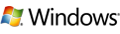
Windows 7 explicitly does not support legacy 16bit applications, which includes Stars!. The best workaround solutions that have been found are to either:
- Install and use XP Mode of the Windows Virtual PC or
- This solution does not work with Windows 7 Home as XP Mode requires Windows 7 Professional, Enterprise or Ultimate.
- Use an complete OS emulator eg Windows Virtual PC[1], DOSBox (below) or VirtualBox
In addition, stars.ini is located at: [drive]:\users\[user]\AppData\Local\VirtualStore\Windows.
Windows 8
LittleEddie posted that after going from Windows 7 Home 64-Bit to Windows 8 32-Bit Release Preview, with 16-bit mode enabled:
- Stars! Version 2.7 crashes on the BattleBoard with "Wavemix.dll" being the problem.
- Stars! 2.6j has been running fine with no crashes so far.
NeilHoward points out this is a known issue, as described in http://wiki.starsautohost.org/wiki/Patches_and_versions#2.6_vs_2.7
Windows 10/11
Use #StarsWine (Windows) below.
Additionally:
- Stars! Notebook, AutoHost Client both run with no problems.
- Xtreme Borders, will not start, "Tabctl32.ocx" is a problem.
Android
Stars! will run on Android using the DOSBox setup below.
- Install DosBox Turbo and DosBox Manager
- download DOSBoxStars.rar 4.92MB
- Expand the archive somewhere on your SD card (or emulated storage)
- You may need to download it to a PC, extract it and zip it for transfer - rar doesn't always expand properly on Android
- Open DosBox Manager, add a new profile and "Edit Config", "DosBox Settings" (Advanced DosBox configuration), "Autoexec" (Edit autoexec.bat) and put in the following:
mount c: /storage/emulated/0/DOSBox/DOSBoxC- c:
- windows\win /n c:\stars\stars.exe -x
exit- where
/storage/emulated/0/DOSBox/DOSBoxCis where you have extracted the above rar
- Add your Stars! serial and you're golden.
Linux(WINE)

Stars runs well under WINE.
Ubunutu or Debian
Steps to get Stars! running under Ubuntu 9.04 Jaunty Jackalope, all typed into a shell:
- Install WINE
sudo apt-get install wine
- make stars executable
chmod +x stars.exe
- run
./stars.exe
Notes
- Sound is sometimes an issue in Wine configuration. It helps to have sound turned off, or use v2.6 rather than 2.7
- At least one user has noticed that the serial number gets prompted for very often under Wine. This is only a minor convenience, and is probably because Stars! keeps detecting what looks like hardware changes. If this is happening players are advised to be careful of triggering the Copy Protection Features i.e. delete your .x file before your final save and submit.
MacOS 9/X
Historically, Macintosh users haven't been able to play Stars! (except by having another machine ...). However, with the recent Macintosh hardware using the x86 CPU, and Wine being ported to MacOS X, this should now be possible, as Stars! runs well under Wine.
OS/2
No reported issues have been found.
DOSBox

Stars! runs just fine and is very playable under DOSBox.
- stars.ini is located in DOSBox's drive\windows directory
- download dosboxstars.zip 7.5MB
StarsWine (Windows)
StasWine was creatd by user raptor on the HWF. Stars! runs just fine and is very playable under Wine for Windows. It actually starts up faster than the DOSBox Stars! above.
- stars.ini is located in the otvdm\windows directory
- download starswine4.zip 5MB
Portable VirtualBox
Windows 98
A Portable VirtualBox installation of Win98 with Stars! on it. It's setup with a shared folder that can be accessed from the host operating system (tested with WinXP host system). The guest OS is setup for 1024x768 resolution and high color mode.
Runs on a flash drive, 282MB uncompressed.
- download Portable-VirtualBox-Win98-Stars.zip 202MB
- see #95/98/ME above for OS details/issues.
- Unzip to the root dir of your flash drive.
- Run Portable-VirtualBox.exe
- When it tells you to install the VirtualBox Ethernet adapter, say Yes, as you'll need that to access the shared Stars folder.
- VirtualBox (the first time it runs) will connect to virtualbox.org and tell you that there is a newer version available. Do not get the newer version. You may want to turn off the VirtualBox update feature in the Options.
- After the VirtualBox window comes up, Start the Win98 Virtual Machine.
- There will be a window telling you how to handle mouse/keyboard inside the virtual environment, and how to transfer control of the keyboard/mouse back to the host computer. VERY IMPORTANT to know. otherwise you'll find your mouse/keyboard locked inside the Win98 VM and can't move out of it.
- At the login prompt, just press Enter (no password). After Windows 98 comes up, you'll see a text file on the desktop which contains instructions on how to access the shared Stars! folder from your host Windows operating system.
- Note that I did not find a way to have the shared folder AND guest Internet access at the same time. Also, the guest Win98 cannot access host system shared folders that I know of, only host access guest Win98 shared Stars! folder.