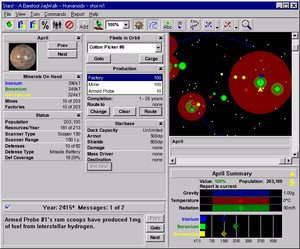The Stars! Screen
From Stars!wiki
Understanding the Stars! screen layout and controls. Below the toolbar, the screen is divided into four panes:
Command paneWhere you assign orders to your fleets and planets. The pane displays data and controls for the either the currently selected fleet or the currently selected planet. |
Scanner paneYour view of the universe. You can assign fleet routes and view different types of planet and fleet information. The toolbar above the panes controls your view of the Scanner. | |
Messages paneView and filter messages reporting events and conditions within your empire. Send messages to other players and read their replies. |
Selection Summary paneThis pane displays summaries of what you know about the object selected in the Scanner pane. |
- Read about manipulating the Stars! screen
- <tooltip text="Changing the Basic Layout">Changing the Basic Layout
From the main menu, select View (Window Layout). Select Small Screen, Medium Screen or Large Screen. Choose the screen layout that works best with your video resolution.</tooltip> - <tooltip text="Shrinking and Growing Panes">Shrinking and Growing Panes

You can change the size of each the four panes. Move the cursor to the line dividing panes. The cursor changes to indicate the directions the border can be dragged. Left-click and hold, then drag the cursor to a new position and release.</tooltip> - <tooltip text="Moving and Collapsing Tiles">Moving and Collapsing Tiles
Stars! contains a tile for each type of command you can give a planet or fleet. You can move and collapse these tiles, arranging and displaying them in any order you wish.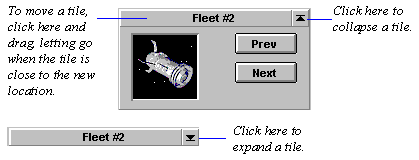 </tooltip>
</tooltip>